Ultimate Guide to Google Drive Storage: Tips, Tricks, and Best Practices
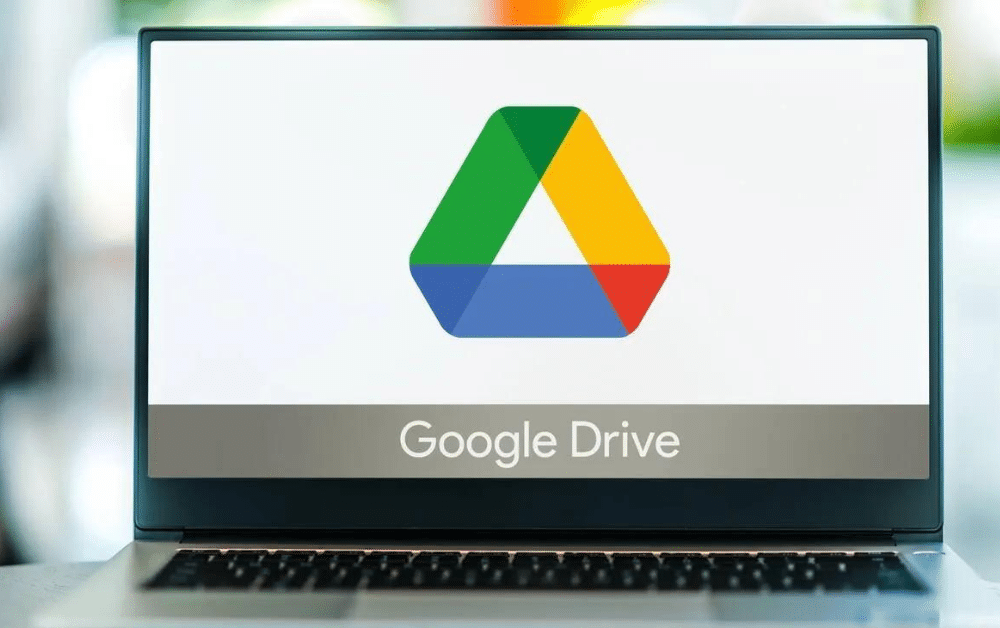
In today’s digital age, managing storage is more crucial than ever. With countless documents, photos, videos, and other files, keeping everything organized and accessible can be challenging. Enter Google Drive Storage, a powerful tool that offers a seamless solution to store, manage, and share your files effortlessly. This blog post will guide you through mastering Google Drive Storage with tips, tricks, and best practices, enabling you to make the most of this invaluable resource.
What is Google Drive Storage?
Google Drive Storage is a cloud-based storage service provided by Google. It allows users to store files online and access them from any device with an internet connection. Every Google account has 15GB of free storage for documents, photos, videos, and more. Additionally, Google offers paid plans for those needing more storage, ranging from 100GB to several terabytes.
Key Features of Google Drive Storage
Ample Storage Space
Google accounts come with 15GB of free storage, shared across Google Drive, Gmail, and Google Photos. This space is generous for storing essential documents, photos, and smaller files but can quickly fill up if not managed properly.
Seamless integration with Google Services
Google Drive integrates seamlessly with other Google services, such as Google Docs, Sheets, Slides, and Photos. This integration allows easy file creation, editing, and sharing within the same ecosystem, enhancing productivity and collaboration.
Accessibility and Syncing
Google Drive ensures your files are accessible from any computer, tablet, or smartphone device. With apps available for Android, iOS, Windows, and Mac, your files are always within reach. The syncing feature keeps your files up-to-date across all devices, ensuring you always have the latest version.
Robust Sharing and Collaboration Tools
Sharing files and collaborating with others is easy with Google Drive. You can share files and folders with specific people or create shareable links. Permissions can be set to view, comment, or edit, making it suitable for teamwork and project collaboration.
Advanced Search Capabilities
Google Drive’s advanced search functionality helps you locate files. You can search by file type, owner, date modified, and more. AI-powered search even allows text within images, making it easier to find what you need.
Tips and Tricks for Managing Google Drive Storage
Organize with Folders and Subfolders
Keeping your Google Drive organized is the key to efficient file management. Create a folder structure that makes sense for your needs, and use subfolders to categorize files further. For example, you might have central Work, Personal, and Projects folders with subfolders for specific tasks or documents.
Use Google Docs, Sheets, and Slides
Creating documents directly in Google Drive using Google Docs, Sheets, and Slides saves space. These files take up less space than traditional formats like .docx or .xlsx. Plus, they automatically save and sync across your devices.
Leverage Google Photos for Image Storage
Google Photos offers free storage for photos and videos at reduced quality. If you need more space on Google Drive, consider backing up your photos to Google Photos instead. For high-quality storage, this will count against your Google Drive storage, so choose the option that ideally suits your needs.
Regularly clean up your drive
Periodically review your Google Drive and delete files you no longer need. Check for duplicate files, old documents, and large files that take up unnecessary space. Use the “Storage” view in Google Drive to see which files consume the most space and delete or archive them as needed.
Take Advantage of Shared Drives
If you’re working in a team, consider using Google Shared Drives (formerly Team Drives). Shared drives offer collaborative storage spaces where files belong to the team rather than individuals. This is useful for shared projects and ensures file accessibility even if team members leave.
Optimize Gmail Storage
Since Google Drive storage is shared across Gmail and Google Photos, managing your Gmail storage can free up space. Regularly delete old emails, empty your spam and trash folders, and consider using Google’s built-in tools to find and remove large email attachments.
Compress Files for Efficient Storage
For files that need to be stored but are not frequently accessed, consider compressing them into ZIP files. This can save space and keep Google Drive organized. Just remember to decompress the files when accessing them.
Use third-party apps and integrations
Google Drive supports a variety of third-party apps that enhance your storage management. Apps like Backup and Sync, which integrates with your desktop, or productivity tools like Trello and Slack, can improve your workflow and simplify file management.
Best Practices for Google Drive Storage
Enable Two-Factor Authentication
Security is paramount when storing files online. Enable two-factor authentication (2FA) on your Google account to add an extra layer of protection. This ensures that even if someone gets your password, they won’t be able to access your files without the second factor.
Set Sharing Permissions Carefully
Be mindful of how you share your files and folders. Always set the appropriate permissions (view, comment, edit) based on the recipient’s role. Avoid disclosing sensitive information publicly and regularly review your shared files to ensure they are still necessary.
Backup Important Files
While Google Drive is reliable, it’s always good to have backups of your most significant files. Use additional cloud storage services or external hard drives to create redundant backups, ensuring your data is safe in case of unforeseen issues.
Stay Updated with Google Drive Changes
Google regularly updates its services with updated features and improvements. Stay informed about changes to Google Drive to take advantage of updated functionalities and ensure you use the service to its full potential.
Monitor Your Storage Usage
Visit the Storage section in Google Drive to monitor your storage usage. This will help you manage your space more effectively and avoid unexpectedly hitting your storage limit. Google also provides storage alerts, so pay attention to those notifications.
Final thoughts
Google Drive Storage is a powerful tool that offers flexibility, accessibility, and robust file management features. You can maximize your Google Drive storage by organizing your files, leveraging integrated tools, and following best practices. Mastering Google Drive will enhance your productivity and ensure your digital life is well-organized and secure, whether for personal use, academic purposes, or professional projects. Explore these tips and tricks today to unlock Google Drive Storage’s full potential!
